WinRAR

- Windows 7, 8, 10, 11
- Version: 6.20
- Size: 3.4MB
- [Total: 4 Average: 4.5]
WinRAR is a name that might pop up in everyone’s head whenever they have to compress some files or extract archives. It is a good software and can be used for free so there is little reason not to like it. Users who spend hours every day in front of their computers may use an alternative like 7-Zip, but people in general might choose WinRAR simply because it it mentioned a lot here and there.
The top selling point of WinRAR is its ability in creating RAR archives. RAR is a proprietary format, so only WinRAR can create the archives. In the past, it was pretty common to split a huge file into multiple RAR files for sharing on the web.
Features and Highlights
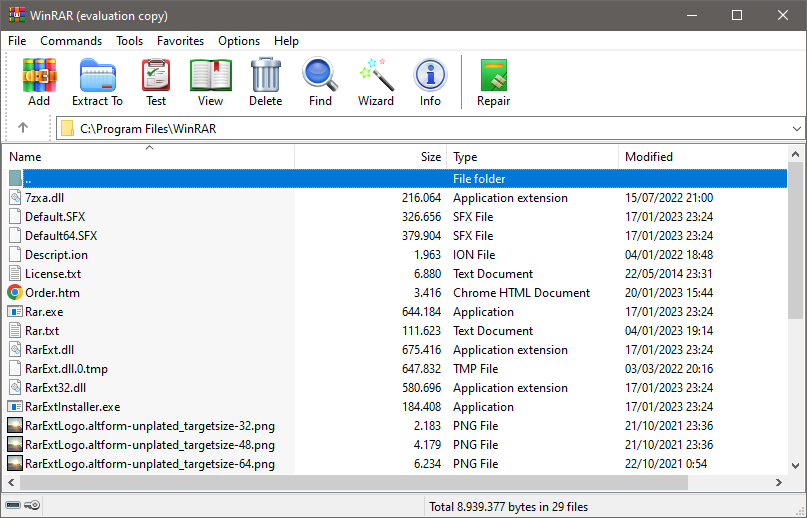
WinRAR offers to integrate itself to the shell so that you can access some of its most used commands without having to open the main interface. A right-click on a folder or file or an archive is all you need to do to execute any of the commands. If you feel that there are too many commands in the context menu, WinRAR lets you reduce the number by removing the ones you rarely use.
WinRAR supports batch extraction but it lacks an important feature. Let’s say you have two archives. One contains files while another contains a folder. WinRAR will put the extracted files and the folder in the current location. It is incapable of automatically creating a folder only for the files. Selecting “extract each archive to separate folder” isn’t really helpful in this case because WinRAR will also create a new folder for the extracted folder, so you’ll get an extra level of nesting, which could be annoying.
The only way to deal with the above situation when using WinRAR is to extract each of those two archives in turn. When you extract the archive containing the files, select “extract to (folder name)” to tell WinRAR to extract the content into a new folder. When you extract the archive containing a folder, select “extract here” so that WinRAR will extract the content without creating a folder.
WinRAR can help you protect sensitive files when you are going to send them to a destination over the internet. It is armed with AES 256-bit encryption and authenticated signature technology.
WinRAR can add a recovery record to an archive to increase your chances of recovering corrupted data. The recovery record size is set to 3% by default. The more you increase the record size, the larger the archive size is. The maximum value of recovery record size for RAR format is 10 percent. On the other hand, the recovery record size for RAR 5.0 format can be up to 100%.
WinRAR Free Download for Windows
WinRAR is the best option you can get when you are in need of compressing files to the proprietary format. It’s good at extracting too but the lack of smart extraction that can decide when to create a new folder automatically for the extracted files is enough of a let down for some to seek for a better one. You can click the link below to download WinRAR for Windows:
- App Name WinRAR
- License Freeware
- Publisher win.rar GmbH
- Updated Feb 19, 2025
- Version 6.20
On our site you can easily download! All without registration and send SMS!





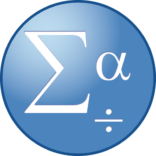











Leave a Comment